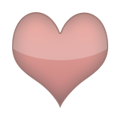Ontheroad · M
Insert the picture, right click on the picture, go down the options to "Size & Positioning", then select the Tab "Text Wrapping" and pick what suits your need.
@Ontheroad Unless I'm missing something, this can indeed move the text to the right, but the line numbers are still half appearing. Thanks for the tip, maybe there's something else I have to figure out.
BittersweetPotato · 31-35, F
Right click on the picture and select "wrap text" then select "square". This way you can move the picture easily and any text next to it will just adjust automatically. That is if I understood your question correctly O.o
View 1 more replies »
BittersweetPotato · 31-35, F
@EarthlingWise I do not understand what you mean by units. 🥴 You mean you want them to be all in one text and not lines like this? I can't see any hidden text ..
@BittersweetPotato I mean instead of 10, I have 0 , instead of 11, I have 1,....
BittersweetPotato · 31-35, F
@EarthlingWise highlight them all my dear then check the tabs above in word. Under paragraphing you will find "numbering" if you click on tha5 it should number them properly
PiecingBabyFaceTogether · 31-35, M
Try all the text wrapping options and pick what suits your need.
Convivial · 26-30, F
Are you using the auto line numbering?
I don't think that should be affected as they are positioned out of the document text area... Have you tried moving the left hand text margin in you the right?
I don't think that should be affected as they are positioned out of the document text area... Have you tried moving the left hand text margin in you the right?
@Convivial Yes, it's as if the picture was framed although the frame isn't acknowledged. If the picture is placed to the right of the text, there's no problem.
Busybee333 · 31-35, F
I choose the format - layout of the picture to be "tight" with the text (I clicked the image and the format option became visible at the right side of the editing menu) Worked for me.
@Busybee333 thanks but it doesn't fix the problem for me, maybe my Word version is not recent enough.
Helloeveryone · 61-69, F
ok Mike??