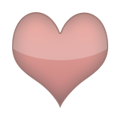This page is a permanent link to the reply below and its nested replies. See all post replies »
4meAndyou · F
To reset the photo timer on a Samsung Galaxy phone, follow these steps:
Open the Camera app on your device.
Tap the settings icon (gear symbol) in the top right corner.
Look for the Timer option and select the off option to disable the timer.
If you want to set a timer again, tap the clock icon to choose from the available durations (2, 5, or 10 seconds).
This will reset the timer feature on your Samsung Galaxy phone.
Open the Camera app on your device.
Tap the settings icon (gear symbol) in the top right corner.
Look for the Timer option and select the off option to disable the timer.
If you want to set a timer again, tap the clock icon to choose from the available durations (2, 5, or 10 seconds).
This will reset the timer feature on your Samsung Galaxy phone.
4meAndyou · F
@RubySoo To find the option bar that has disappeared from your Samsung Galaxy phone, follow these steps:
Swipe down from the top of the screen to access the Quick Settings panel. If you don't see the Settings icon, swipe down again to expand the panel.
Tap on the Settings icon to open the Settings app.
Navigate to Display settings and then tap on Navigation mode.
Select 3-button navigation to restore the option bar with the Recents, Home, and Back buttons.
If the navigation bar still does not appear, you may need to reset your device or contact Samsung support for further assistance.
Swipe down from the top of the screen to access the Quick Settings panel. If you don't see the Settings icon, swipe down again to expand the panel.
Tap on the Settings icon to open the Settings app.
Navigate to Display settings and then tap on Navigation mode.
Select 3-button navigation to restore the option bar with the Recents, Home, and Back buttons.
If the navigation bar still does not appear, you may need to reset your device or contact Samsung support for further assistance.