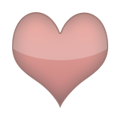This page is a permanent link to the reply below and its nested replies. See all post replies »
Smart Recommendations: Some smart TVs or DVRs (like TiVo or Dish Hopper) auto-record shows based on your viewing habits or genre preferences—even if you didn’t explicitly select them.
Series Recording Settings: You might have accidentally set a series recording for a show, and it's grabbing every episode—even reruns or spin-offs.
Streaming App Sync: If your TV is linked to streaming services, it might sync watchlists or recommendations and auto-download or record them.
Shared Profile or Account: If someone else uses your account or remote, they might’ve set recordings without you realizing.
Software Glitch: Occasionally, a firmware bug or outdated software can cause erratic recording behavior.
🛠 What You Can Do
Check Recording Schedule: Go into your DVR or TV’s recording settings and look at the scheduled recordings. You can cancel or modify them there.
Review Series Passes or Subscriptions: Look for any “series pass,” “season recording,” or “subscription” settings and disable ones you don’t want.
Update Firmware: Make sure your TV or DVR software is up to date—this can fix bugs that cause unwanted recordings.
Reset Recommendations: Clear your viewing history or reset recommendation settings to stop auto-recording based on past behavior.
Factory Reset (Last Resort): If nothing else works, a factory reset will wipe all settings and start fresh—but only do this if you're okay reconfiguring everything.
Series Recording Settings: You might have accidentally set a series recording for a show, and it's grabbing every episode—even reruns or spin-offs.
Streaming App Sync: If your TV is linked to streaming services, it might sync watchlists or recommendations and auto-download or record them.
Shared Profile or Account: If someone else uses your account or remote, they might’ve set recordings without you realizing.
Software Glitch: Occasionally, a firmware bug or outdated software can cause erratic recording behavior.
🛠 What You Can Do
Check Recording Schedule: Go into your DVR or TV’s recording settings and look at the scheduled recordings. You can cancel or modify them there.
Review Series Passes or Subscriptions: Look for any “series pass,” “season recording,” or “subscription” settings and disable ones you don’t want.
Update Firmware: Make sure your TV or DVR software is up to date—this can fix bugs that cause unwanted recordings.
Reset Recommendations: Clear your viewing history or reset recommendation settings to stop auto-recording based on past behavior.
Factory Reset (Last Resort): If nothing else works, a factory reset will wipe all settings and start fresh—but only do this if you're okay reconfiguring everything.