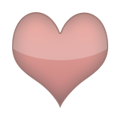AuRevoir · 36-40, M
I asked Grok 3 for you…
Here’s a step-by-step guide to help you set up a system where typing "omw" in a text message inserts a specific picture. You mentioned wanting to use the **Shortcuts app** on iOS, but after exploring the options, I’ve found that Shortcuts alone can’t fully achieve this in an automatic way. The standard iOS features, including Shortcuts and text replacement, don’t support inserting images based on typed text. However, I’ll walk you through the closest workaround, which involves a combination of iOS features and a third-party keyboard app, since that’s the most practical solution.
---
### **Why Shortcuts Alone Won’t Work**
- The **Shortcuts app** is great for automating tasks, but it doesn’t have a trigger for "when I type a specific word in a text message." Triggers like time of day or location exist, but not text input detection.
- The built-in **Text Replacement** feature (under **Settings > General > Keyboard > Text Replacement**) can replace "omw" with text (e.g., "On my way!"), but it doesn’t support images.
Since your goal is to insert a picture automatically, we need to go beyond the Shortcuts app and explore other tools.
---
### **Recommended Solution: Use a Third-Party Keyboard App**
To make this work as close to "autocorrect" as possible, you’ll need a third-party keyboard app that supports custom shortcuts for inserting images. Here’s how to set it up:
#### **Step 1: Find a Suitable Third-Party Keyboard App**
- **What to Look For**: Choose an app that lets you assign a text shortcut (like "omw") to insert a specific image. Not all keyboards support this, so you’ll need one with advanced customization.
- **Examples**:
- **Gboard** (by Google) allows image insertion but may not support custom text-to-image shortcuts natively. You’d need to check if it meets your needs.
- Search the App Store for keyboards advertising "custom image shortcuts" or "photo insertion."
- **Tips**:
- Read reviews to ensure the app is reliable.
- Check the privacy policy, as keyboards can access what you type.
#### **Step 2: Install and Enable the Keyboard**
1. **Download the App**:
- Go to the App Store, find your chosen keyboard app, and install it.
2. **Enable the Keyboard**:
- Open **Settings > General > Keyboard > Keyboards**.
- Tap **Add New Keyboard** and select the app from the list.
- If prompted, tap the keyboard name and toggle **Allow Full Access** (this lets it use images and advanced features).
3. **Switch to the Keyboard**:
- In any app (like Messages), tap the globe icon on your keyboard to switch to the third-party one.
#### **Step 3: Set Up the "omw" Shortcut**
- Open the keyboard app and look for a settings or customization menu.
- Follow the app’s instructions to:
1. **Upload the Picture**: Add the specific image you want to insert (e.g., from your Photos app).
2. **Create the Shortcut**: Set "omw" as the trigger and link it to the image.
3. **Save**: Confirm the setup according to the app’s process.
- **Note**: The exact steps depend on the app. Some may insert the image automatically when you type "omw," while others might show it as a suggestion you tap to insert.
#### **Step 4: Test It in Messages**
- Open the **Messages app**.
- Switch to your third-party keyboard (using the globe icon).
- Type "omw" and see if the picture appears:
- If it’s automatic, the image should replace "omw" instantly.
- If it’s a suggestion, tap the image to insert it.
- Adjust settings in the app if it doesn’t work as expected.
---
### **A Limited Shortcuts Workaround (Manual Option)**
If you’re set on using the **Shortcuts app** and don’t want a third-party keyboard, here’s a manual alternative. It’s not automatic, but it involves Shortcuts:
1. **Create a Shortcut**:
- Open the **Shortcuts app**.
- Tap **+** to create a new shortcut.
- Add the **Get Images from Photos** action and select your specific picture.
- Add the **Copy to Clipboard** action.
- Name the shortcut (e.g., "Insert OMW Pic") and save it.
2. **Run It Manually**:
- Before texting, run the shortcut (via the app, a widget, or Siri) to copy the image to your clipboard.
- Type "omw" in Messages, then paste the image (tap and hold > Paste).
3. **Limitations**:
- You’d need to run the shortcut each time, and it’s not tied to typing "omw" automatically.
This isn’t what you asked for since it’s not seamless, so I recommend the third-party keyboard approach instead.
---
### **Important Notes**
- **Privacy**: Third-party keyboards can see what you type, so pick a trusted app and be cautious with sensitive data.
- **Compatibility**: Some apps (e.g., password fields) may not support third-party keyboards fully.
- **Not Fully Automatic**: Depending on the keyboard, you might need to tap to confirm the image, which is slightly less "autocorrect-like" than text replacement.
---
### **Final Thoughts**
Unfortunately, iOS doesn’t natively support inserting a picture when typing "omw" using Shortcuts or Text Replacement alone. A third-party keyboard app is the best way to get close to your goal. Once you find and set up the right app, typing "omw" can trigger your picture with minimal effort. If you need help picking an app or troubleshooting, let me know!
Here’s a step-by-step guide to help you set up a system where typing "omw" in a text message inserts a specific picture. You mentioned wanting to use the **Shortcuts app** on iOS, but after exploring the options, I’ve found that Shortcuts alone can’t fully achieve this in an automatic way. The standard iOS features, including Shortcuts and text replacement, don’t support inserting images based on typed text. However, I’ll walk you through the closest workaround, which involves a combination of iOS features and a third-party keyboard app, since that’s the most practical solution.
---
### **Why Shortcuts Alone Won’t Work**
- The **Shortcuts app** is great for automating tasks, but it doesn’t have a trigger for "when I type a specific word in a text message." Triggers like time of day or location exist, but not text input detection.
- The built-in **Text Replacement** feature (under **Settings > General > Keyboard > Text Replacement**) can replace "omw" with text (e.g., "On my way!"), but it doesn’t support images.
Since your goal is to insert a picture automatically, we need to go beyond the Shortcuts app and explore other tools.
---
### **Recommended Solution: Use a Third-Party Keyboard App**
To make this work as close to "autocorrect" as possible, you’ll need a third-party keyboard app that supports custom shortcuts for inserting images. Here’s how to set it up:
#### **Step 1: Find a Suitable Third-Party Keyboard App**
- **What to Look For**: Choose an app that lets you assign a text shortcut (like "omw") to insert a specific image. Not all keyboards support this, so you’ll need one with advanced customization.
- **Examples**:
- **Gboard** (by Google) allows image insertion but may not support custom text-to-image shortcuts natively. You’d need to check if it meets your needs.
- Search the App Store for keyboards advertising "custom image shortcuts" or "photo insertion."
- **Tips**:
- Read reviews to ensure the app is reliable.
- Check the privacy policy, as keyboards can access what you type.
#### **Step 2: Install and Enable the Keyboard**
1. **Download the App**:
- Go to the App Store, find your chosen keyboard app, and install it.
2. **Enable the Keyboard**:
- Open **Settings > General > Keyboard > Keyboards**.
- Tap **Add New Keyboard** and select the app from the list.
- If prompted, tap the keyboard name and toggle **Allow Full Access** (this lets it use images and advanced features).
3. **Switch to the Keyboard**:
- In any app (like Messages), tap the globe icon on your keyboard to switch to the third-party one.
#### **Step 3: Set Up the "omw" Shortcut**
- Open the keyboard app and look for a settings or customization menu.
- Follow the app’s instructions to:
1. **Upload the Picture**: Add the specific image you want to insert (e.g., from your Photos app).
2. **Create the Shortcut**: Set "omw" as the trigger and link it to the image.
3. **Save**: Confirm the setup according to the app’s process.
- **Note**: The exact steps depend on the app. Some may insert the image automatically when you type "omw," while others might show it as a suggestion you tap to insert.
#### **Step 4: Test It in Messages**
- Open the **Messages app**.
- Switch to your third-party keyboard (using the globe icon).
- Type "omw" and see if the picture appears:
- If it’s automatic, the image should replace "omw" instantly.
- If it’s a suggestion, tap the image to insert it.
- Adjust settings in the app if it doesn’t work as expected.
---
### **A Limited Shortcuts Workaround (Manual Option)**
If you’re set on using the **Shortcuts app** and don’t want a third-party keyboard, here’s a manual alternative. It’s not automatic, but it involves Shortcuts:
1. **Create a Shortcut**:
- Open the **Shortcuts app**.
- Tap **+** to create a new shortcut.
- Add the **Get Images from Photos** action and select your specific picture.
- Add the **Copy to Clipboard** action.
- Name the shortcut (e.g., "Insert OMW Pic") and save it.
2. **Run It Manually**:
- Before texting, run the shortcut (via the app, a widget, or Siri) to copy the image to your clipboard.
- Type "omw" in Messages, then paste the image (tap and hold > Paste).
3. **Limitations**:
- You’d need to run the shortcut each time, and it’s not tied to typing "omw" automatically.
This isn’t what you asked for since it’s not seamless, so I recommend the third-party keyboard approach instead.
---
### **Important Notes**
- **Privacy**: Third-party keyboards can see what you type, so pick a trusted app and be cautious with sensitive data.
- **Compatibility**: Some apps (e.g., password fields) may not support third-party keyboards fully.
- **Not Fully Automatic**: Depending on the keyboard, you might need to tap to confirm the image, which is slightly less "autocorrect-like" than text replacement.
---
### **Final Thoughts**
Unfortunately, iOS doesn’t natively support inserting a picture when typing "omw" using Shortcuts or Text Replacement alone. A third-party keyboard app is the best way to get close to your goal. Once you find and set up the right app, typing "omw" can trigger your picture with minimal effort. If you need help picking an app or troubleshooting, let me know!
View 3 more replies »
Reject · 31-35, M
That is impossibly cute. I do not have the knowledge you seek, but will hope earnestly for someone who does to find you because the world needs more of this.
Lonelyandyb · 36-40, M
I looked , i can’t find anything in shortcuts app that might help. But that doesn’t mean it doesn’t exist
itsok · 31-35, F
@Lonelyandyb I’m pretty sure it’s possible with shortcuts, but it feels like one of those apps where someone really needs to know what they’re doing
I have no idea, but I like your intention 😂
ToLivePeacefully · 31-35, M
https://www.idownloadblog.com/2019/06/13/imagecorrect/
Check this out.
Let me know if this helps.
Check this out.
Let me know if this helps.
itsok · 31-35, F
@ToLivePeacefully that sounds great, but it requires a jailbroken phone. Thank you, though!
Ferric67 · M
You should get a series of like minded photos
I like this idea very much for you
I like this idea very much for you
If someone teaches you, I'll pay you to teach me. That's so cute 😍
Degbeme · 70-79, M
*pats you on the head* We`ll figure this out.
StygianKohlrabi · M
he needs a Harley with long handlebars to make up for his stubby arms and huge biker gut
itsok · 31-35, F
@StygianKohlrabi please don’t comment on my body shape like that