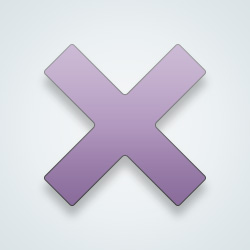@
Jenny1234 if you use your phone you can download the GIPHY app.
Open the app and search for what you want to use, I put in “hello”
Choose the gif you like and click on it and you will see it in full size like this with the share arrow that I have circled and you can click on that.
After you have selected the share you will see how to share it. Choose “copy link”.
Then come back to SW and choose the photo button on the post you want to reply on.
From there you will choose the “Image Link” option.
Now you are going to paste that link that you copied from the GIPHY app into the image link box so it looks like this.
That means you have linked the gif so you can select the “Insert Image” button. It will come back to your post reply and you will see an image link like this.
You can go ahead and add text as long as you don’t type in the brackets your gif has been inserted. Then just post the comment and it will be there.
Hopefully that helped. On a computer it’s the same process, you just link the gif and follow the same steps.